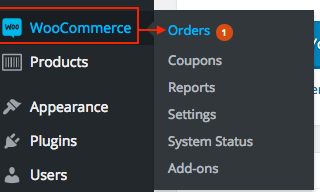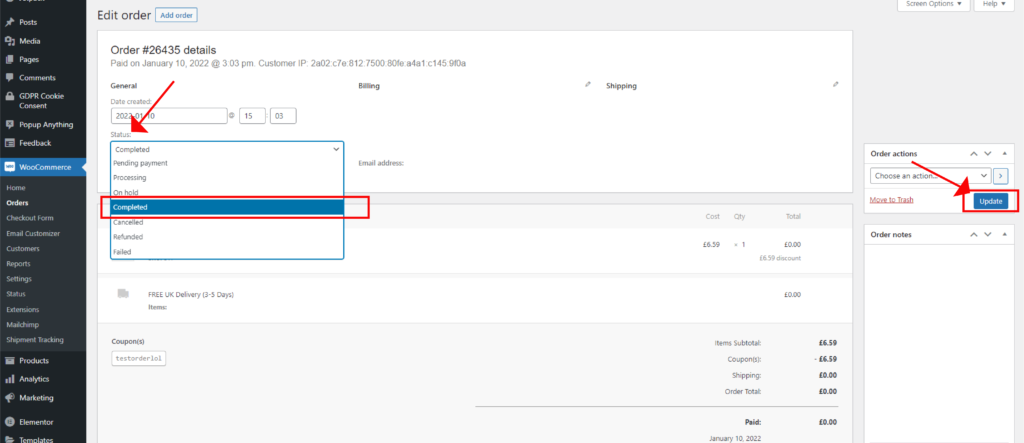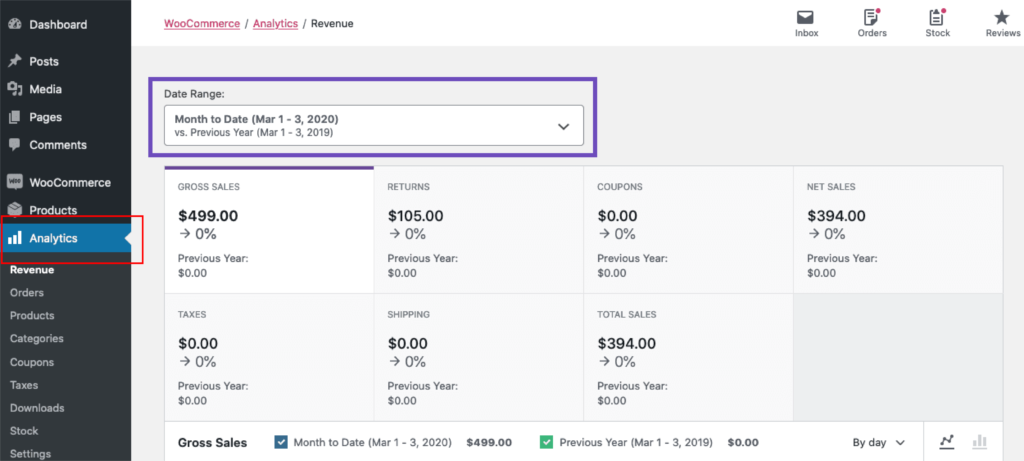How to use your eCommerce admin panel.
Web Design Walsall. Social Media Marketing Walsall. Social Media Management Walsall. Facebook Marketing Walsall. Instagram Marketing Walsall
A quick guide to managing your online store.
Navigating your online store with us is easy. Read through our guide to manage your orders, manage your product’s stock levels & view your store’s insights.
Please note: Your panel can be accessed on mobile devices, however we would recommend using a desktop when managing your store.
Managing Orders.
Accessing Orders.
To access orders, log in to your WordPress admin panel.
This can be accessed by visiting your domain with the addition of ‘/wp-admin’ at the end, for example: ‘mydomain.com/wp-admin’.
Once logged in, click ‘WooCommerce > Orders’ on the main navigation menu.
On the orders page, all orders and their information is displayed (e.g. order number, customer name, date of purchase, order status, shipping address and purchase total) displayed in neat rows.
If you click on the Customer’s Name you will be able to view their order in more detail. For example the item information, their shipping address, billing address and contact info.
Order fullfillment.
It’s important to keep your customers in the loop with the progress of their order.
Once their order has been shipped, you should mark the order as ‘Completed’. This will send an automatic email to your customer to notify them that their order has been dispatched.
To do this, simply click on the order, and change the status in the dropdown menu to ‘Completed’, then click ‘Update’.
Managing Stock
To manage the stock levels of your products, you need to navigate to ‘Products’ on your sites main menu.
This will bring up a list of your products.
Now select the product that you wish to manage.
Then scroll down to the ‘Product data’ section.
Select ‘Inventory’ on the left, and then adjust the ‘Stock quantity’ accordingly.
Scroll back to the top of the page and click ‘Update’ to save your changes.
View Insights
To view insights into your store including the number of web visitors, number of orders, net sales, most popular products and more, simply visit the ‘Analytics’ tab on the main menu.
If you have any questions along the way or need to know anything that we haven’t covered in our quick guide here, please feel free to contact us and we’d be happy to help!