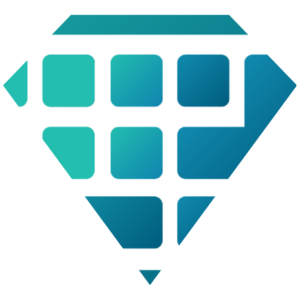How to Set Up Your Google My Business Account
Web Design Walsall. Social Media Marketing Walsall. Social Media Management Walsall. Facebook Marketing Walsall. Instagram Marketing Walsall
So you've had a business website made.
Now you just need to make sure your website can be found easily on google.
One of the best ways to boost website traffic is to register with Google My Business.
Registering will boost your Google rankings for local searches, you can display important information about your business, and include a link to your website.
Follow this guide to boost your local SEO rankings, be found on Google Maps and on local business searches.
1. Set up a new Google Account
If you want to use any service with Google, first you will need to have a Google Account. Click the button below, and then select the ‘To manage a business’ button.
2. Input all of your information.
- To set up your account, first you will need to input your name.
- You can select ‘Use my current email address instead’ if you already have an email you would like to use.
- Then create your password.
- Click ‘Next’
3. Create your business profile.
Click here to begin your Business Profile set up. Then click ‘Manage Now’.
4. Enter your business name.
Google will ask for your business name. Simply enter your business name and click ‘Next’.
5. Enter the address of the business location.
Enter your business address details.
If you’re a business that delivers goods and services to your customers, you’ll need to tick the box ‘I deliver goods and services to my customers’ at the bottom of this form.
- If you can physically have customers at your business address, enter your address here, tick the box and click ‘Next’.
- If you don’t have any premises where customers can visit you, then tick the ‘Hide my address (it’s not a store)’ box that appears below.
All businesses that deliver goods and services directly to their customers will have the option to specify a Service Area in the next step.
6. Specify your service area(s).
If your business serves only specific areas, list them in this section.
7. Choose your business category.
This is a very important field that will strongly influence the kinds of search terms you appear in Google searches for.
Enter the category that best fits your business type and click ‘Next’.
8. Add a contact phone number & your website URL.
This is optional but is strongly recommended if you want to make the most out of your business profile.
9. Complete your Google My Business verification.
Google needs you to be able to prove that your business is where you say it is, and for entirely new GMB profiles, you have three options to complete your Google My Business verification:
- Postcard verification. This is the most-used verification process, and is available to all businesses. With this process, a verification postcard will be sent to the address you entered earlier (it should reach you within five days). Once received, you can enter the code in your GMB account to verify the business. If your code doesn’t show up, you can click the ‘Request another code’ banner at the top of the screen in GMB.
- Phone verification. Some businesses have the option to verify their listing over the phone. You’ll know you’re eligible if you see the ‘Verify by phone’ option at the beginning of the verification process. Using this process, you’ll receive an automated message with a verification code, that you’ll then need to enter into GMB.
- Email verification. Like phone verification, this is only available to some businesses, and you’ll know you qualify for it if you see the ‘Verify by email’ option. This simple process sees you receive a verification code in the inbox of the Google Account associated with the GMB listing and entering it at the verification stage. Be sure you have access to this inbox before proceeding with this option.
10. Complete your business profile.
Click here to complete your business profile set up.
This is your business profile page where you can update all of your business information such as opening hours, contact details and much more, simply by editing each section.
All done!
If you have any questions about the set-up of your Google My Business account, then please let us know and we’d be happy to help!